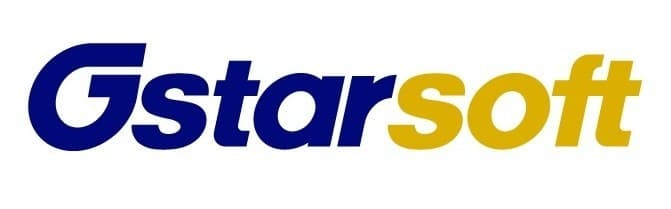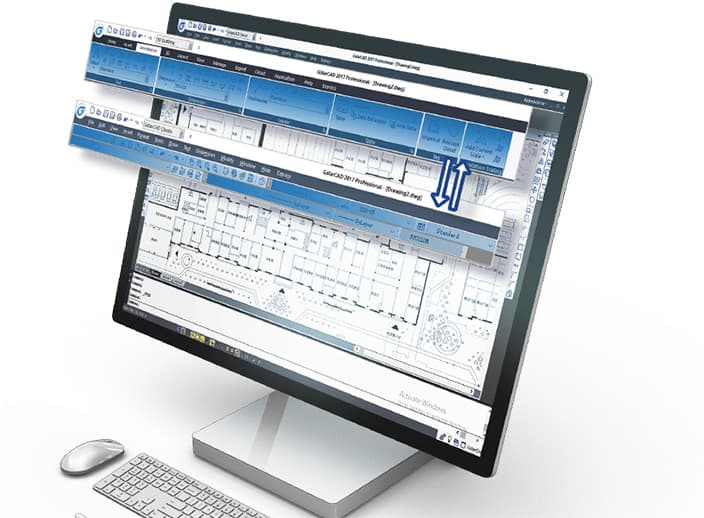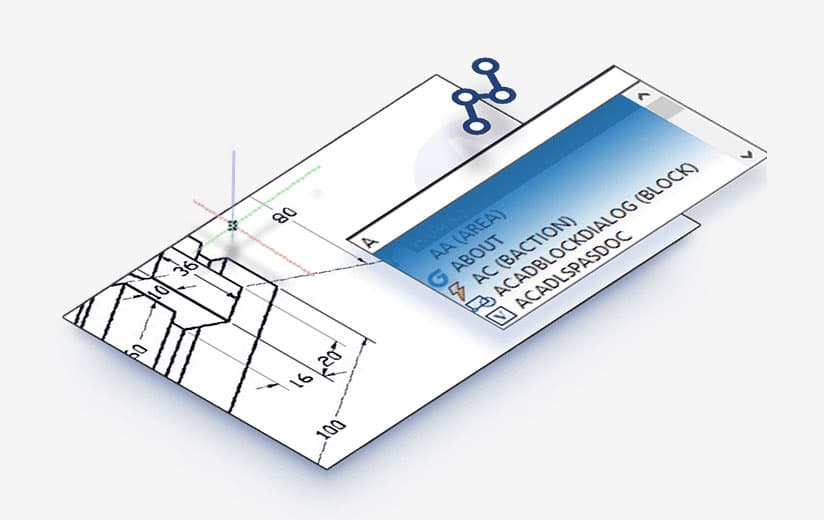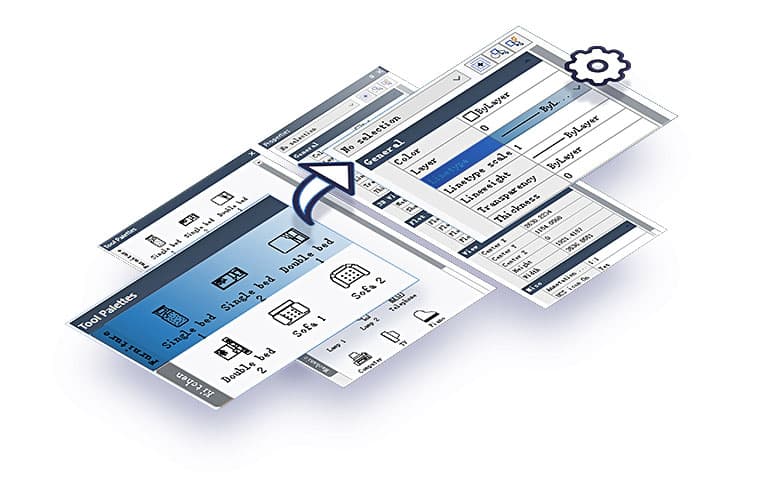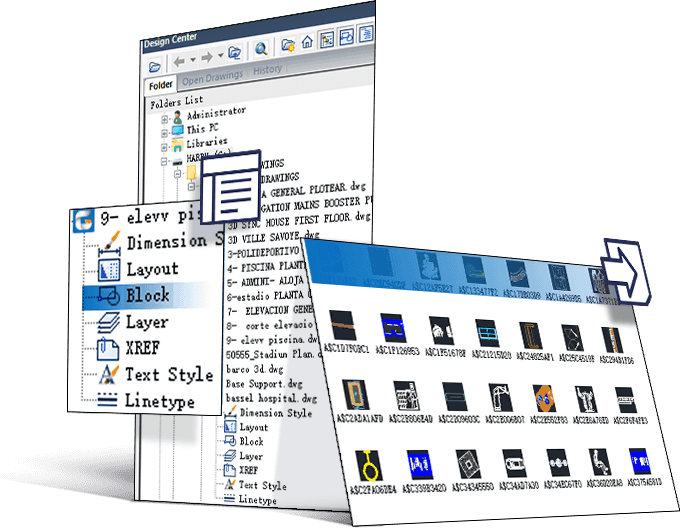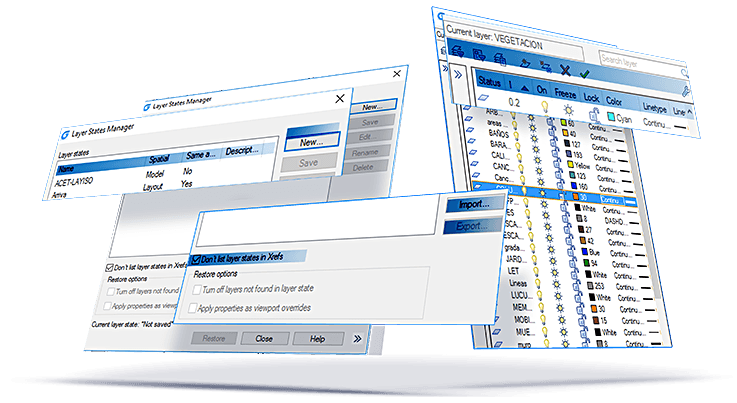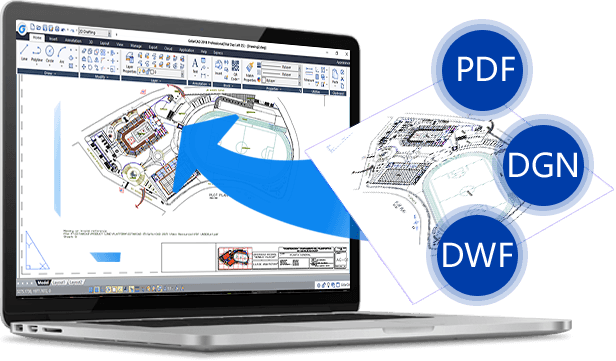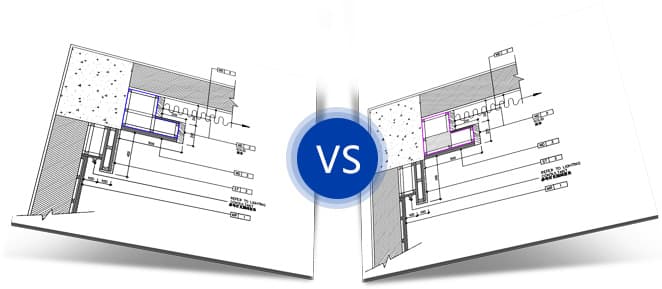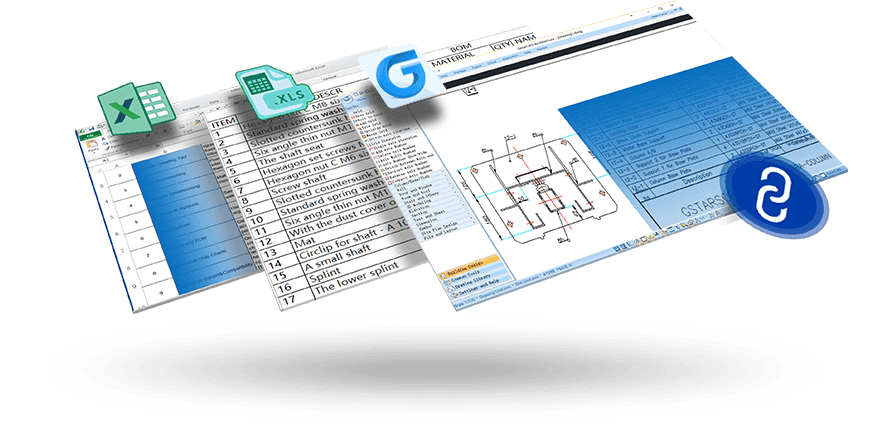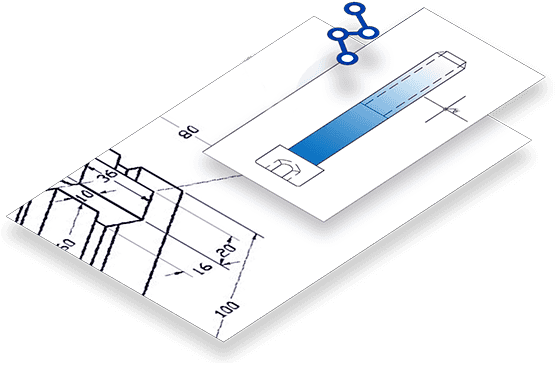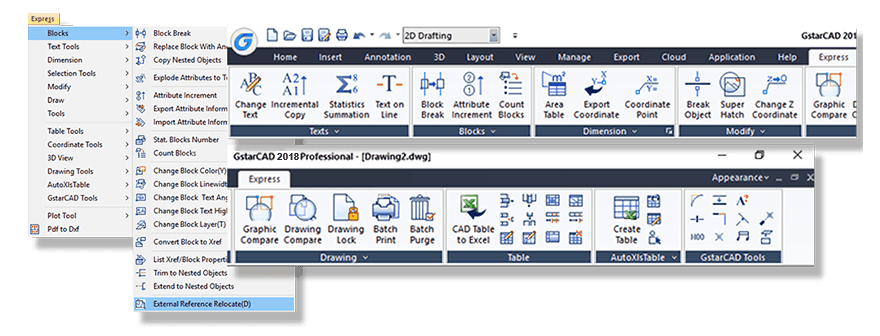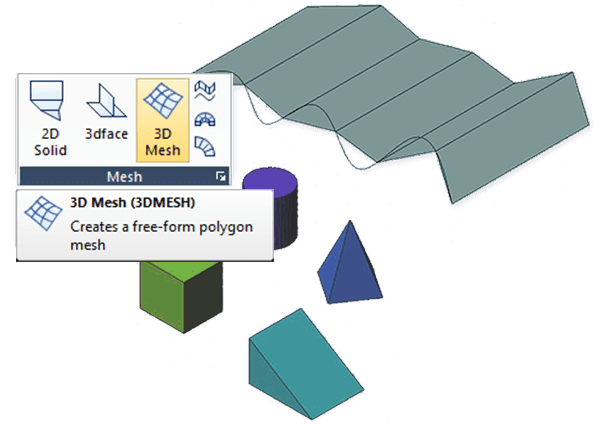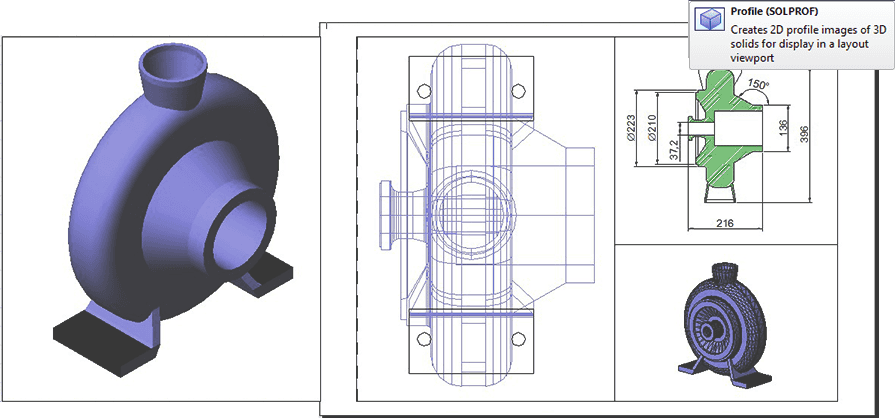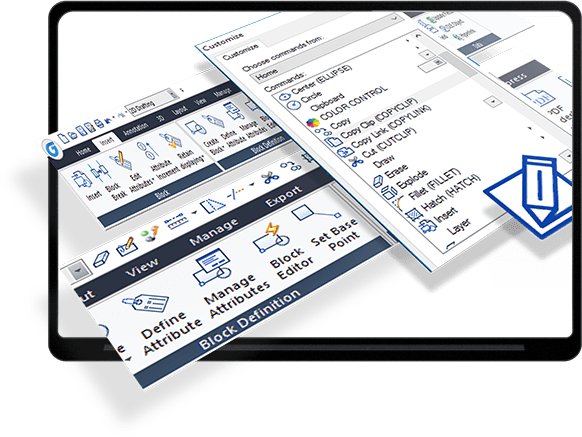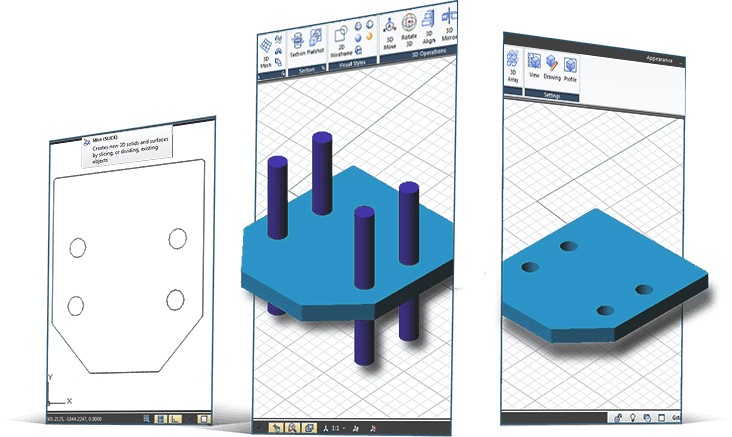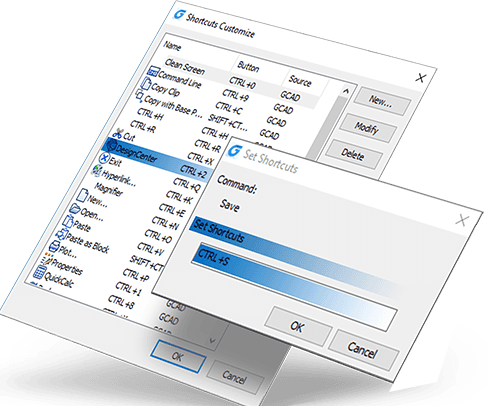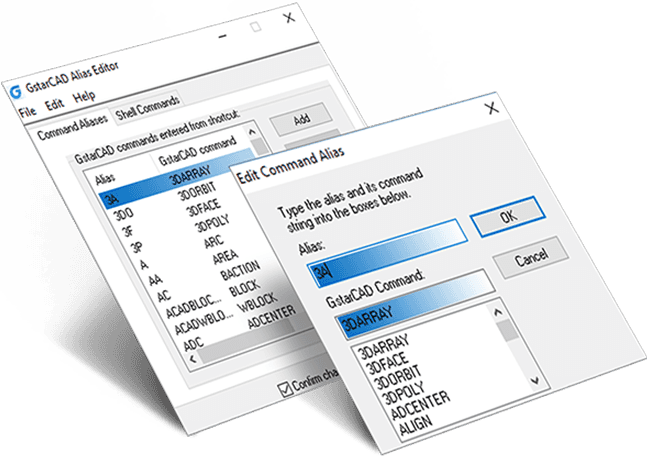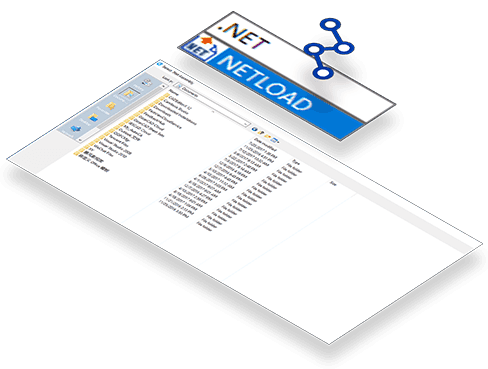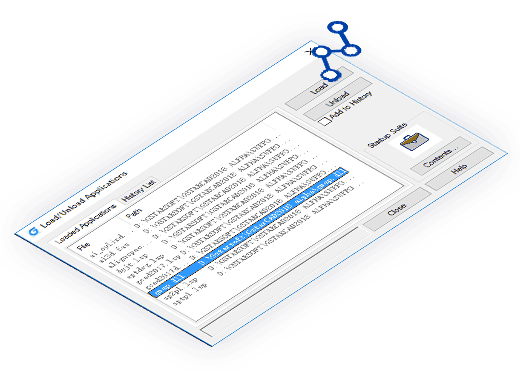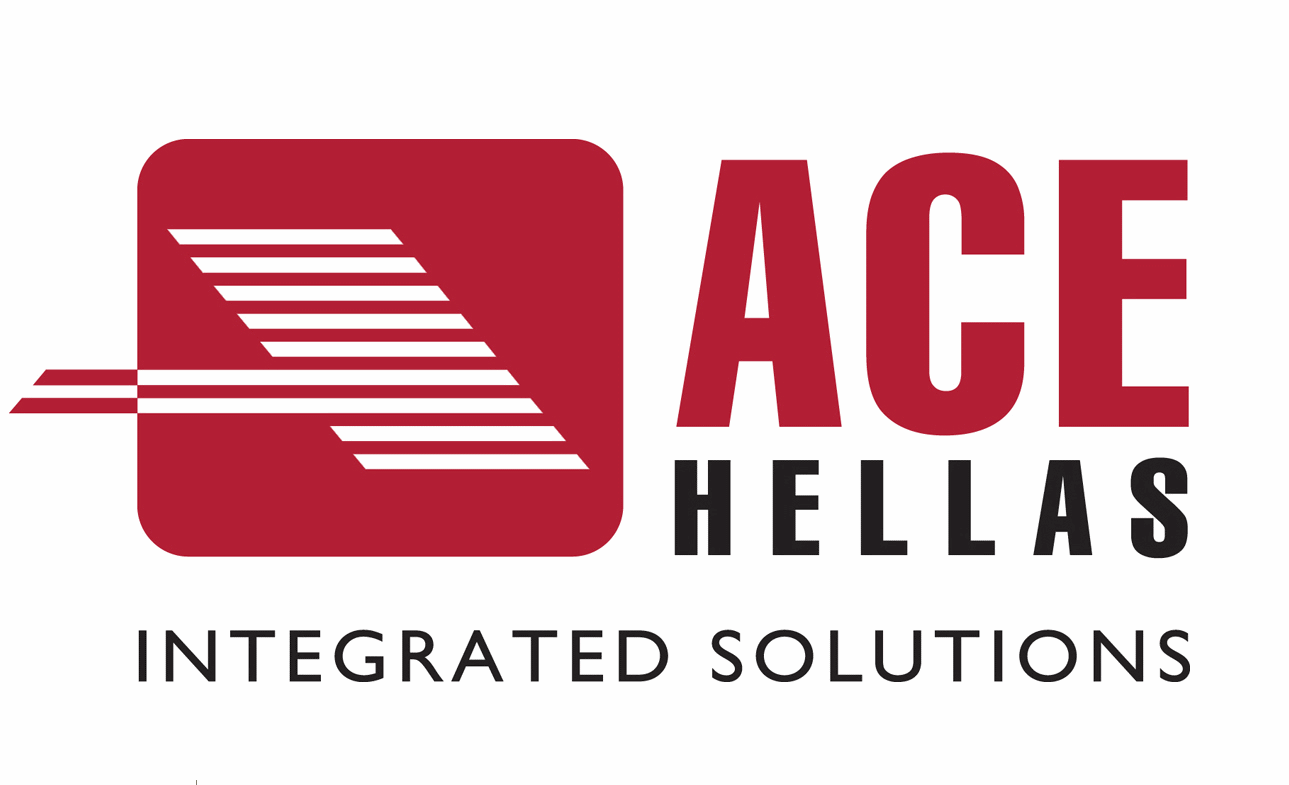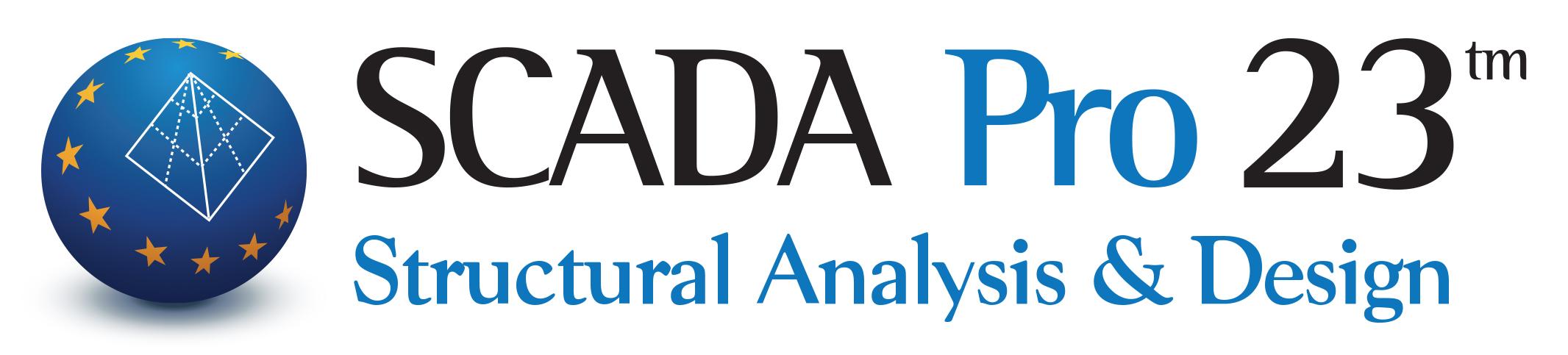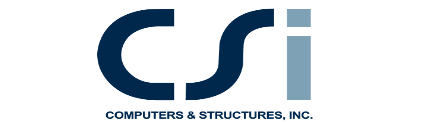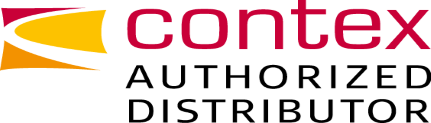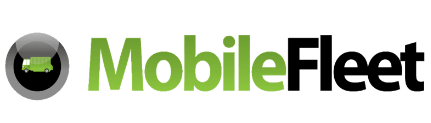GstarCAD Professional
Familiar InterfaceWith the new core technology, innovative features and outstanding performance, GstarCAD helps increase efficiency. The creative DWG-based collaborative platform significantly reduce the design error and cost.
Workspaces switching & interface appearance
Dynamic input
Property and Tool Palette
Design Center
Command Line
You can enter a command by using the keyboard. You can also repeat the previous command by pressing Enter or Spacebar without entering a command.
Clean Screen
If you want to maximize drawing space, you can press “CTRL+0” or click Clean Screen icon on the right of status bar to hide Toolbars, Windows or Ribbon.
File Tabs
File tabs offer a fast way to switch the opening-drawings, and you can change the opening-order by draging tabs. It also has built in functionalty like save, close, audit and properties.
Lock UI
Lock the position of toolbar/window. The lock icon in the status bar indicates whether Toolbar/Window is locked. Click the icon to display locking options.
Layer Properties Manager & Layer States Manager
Layer states manager enables you save the current property settings for layers in a named layer state and then restore those settings later.
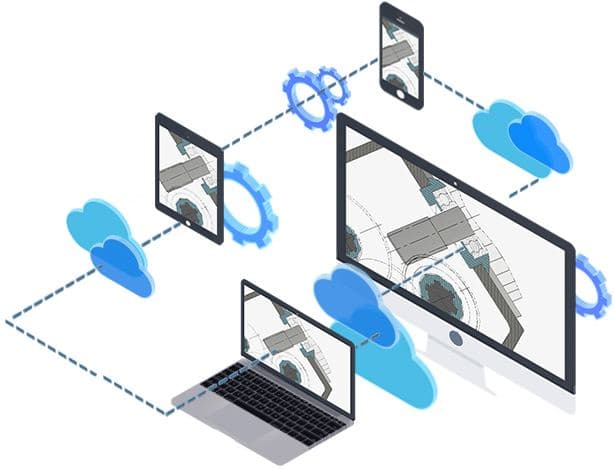
My Cloud
PDF Underlay
DNG Underlay
DWF Underlay
Drawing Compare
Graphic Compare
Batch Purge
No need to open files. It can purge the excess objects such as blocks, layers, line type, dimension style or text style on several DWG files at the same time.
Batch Print
Drawing Lock
Import and Export
Barcode
QR Code
AutoXlsTable and CAD Table to Excel
Dynamic Block and Dynamic Block Editor

Pline Boolean

Dimension tools

Annotation Scale

Revision Cloud
You can use it to call attention to parts of a drawing during the review stage.

Multileader

Query total area
Magnifier
Visual Styles
3D orbit options
3D Face and mesh modeling
Profiles and Sections
Render and Materials
Quick access customization
User interface customization
Solid and solid editing
Shortcuts customize
Command aliases
.Net Framework
Object GRX
Find More Products
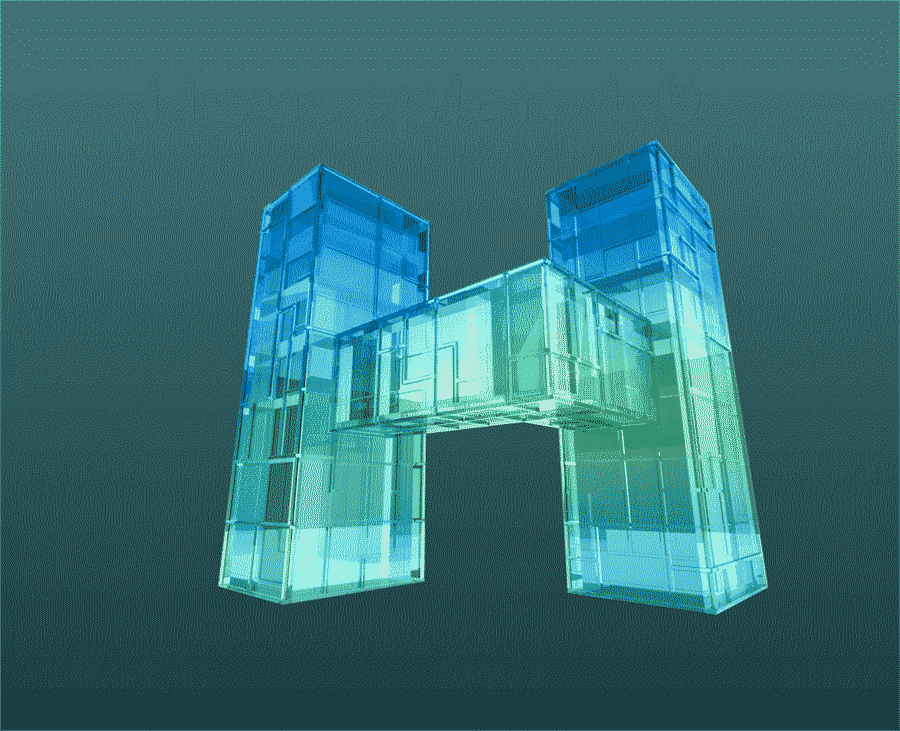
Houseplan
View More...
GstarCAD Mechanical
View More...
GstarCAD Architecture
View More...
DWG FastView
View More...
Flexible Licensing

Perpetual License

Multiple Licensing Modes